When our SSL certificate is installed, you won’t be able to see the “install setting” details from the left side menu like we use to.
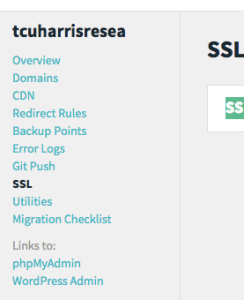
Example below is for the [html]tcuharrisresea[/html] install:
- The SSL link takes you to this page: https://my.wpengine.com/installs/tcuharrisresea/ssl_certificates
- In order to see the SSL install settings, remove _certificates from the end of the above URL, so that it looks like this: https://my.wpengine.com/installs/tcuharrisresea/ssl
- You will now be able to see the install settings. Once the install settings are complete, the ssl settings will be editable.