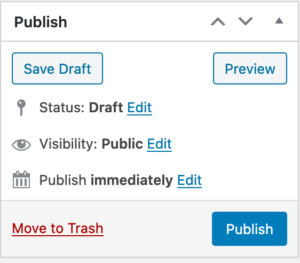Good To Know
- Profiles should include information relevant to that person’s relationship with TCU
- If you do not have information for optional fields, that area will not display on the profile page.
- One profiles are published, it takes about 24 hours for those changes be visible on the website (due to caching)
- The TCU Style Guide can be accessed at brand.tcu.edu/style-guide
Navigating to Faculty/Staff Profile Section
NOTE: Faculty profiles are published from the College site only and feed into the department sites based on tagged selections.
On the Dashboard, select the College site from the dropdown menu under “My Sites. ”Select “Faculty & Staff Profiles” from the nav bar.
To Edit/Add New Faculty or Staff
1. Title
In the title field, enter your full name as you wish it to be displayed. Do not include any prefixes or suffixes related to academic distinction (i.e. Dr., Ph.D., etc)
The title field will populate the permalink below. Please do not edit these! If you feel there is a reason the permalink should change, please submit a Web Support Request.
2. Location and Contact Information

Required fields are noted with the red asterisk.
Last name: Just list your last name only. No suffixes associated with education (i.e. Ph.D.). This is how your name will be sorted in the database.
Thumbnail: Your profile photo can be uploaded using the “Add Image” button. Photo size requirements are 150×200. Please only upload a photo of yourself – no Horned Frogs or “Photo Coming Soon” images please.
Title: Add your current academic title (Professor, Associate Professor, Instructor II, etc.). Please spell out the full title. If you have more than one title or a named position, spell that out completely. Refer to the TCU Style Guide for named positions.
Office Location: Spell out the full name of the building you’re located in; no abbreviations please. A list of official building names can be found at https://bldglist.tcu.edu/
Email: Please only list your tcu.edu email address
Phone Number: Please only list your TCU phone number. Separate numbers with dashes; no periods or spaces.
CV: If you wish to include a CV, narrative biography or other professional information, please upload as a PDF.
3. Academic Credentials and TCU Courses
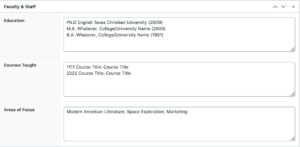
Education: Please list your degrees in order of most recent, top to bottom. Please note that Ph.D. has periods; MA and BA do not (TCU Style). Please follow a consistent format: e.g. Degree, Area of Study, University (Year).
Courses Taught: Please list only the courses you teach at TCU. Include the course number and the course title as it’s listed in the Catalog (catalog.tcu.edu). This will help students move between faculty profiles and the catalog.
Areas of Focus: In this section, you can list your areas of focus in serial format or as a statement. Please ask your department chair if there is a preference; best if the whole department is consistent.
4. Optional Content
There are 8 optional content areas that are recommended to add to your profile. Please note that the titles of these accordion sections have been carefully selected based on the most common types of information currently included on faculty profiles across the university. Please spell out the names of all organizations, certifications, etc.
It is highly recommended that these titles remain consistent so that the user experience from profile to profile is consistent and clear (for example, it’s always “Selected Publications” instead of “Books” or “Journal Articles”).
- About
- Personal Websites
- Research and Creative Activity
- Honors & Awards
- Professional Certifications
- Professional Affiliations
- Professional Service
These areas support full rich text, so you can add hyperlinks or images to these sections as relevant.
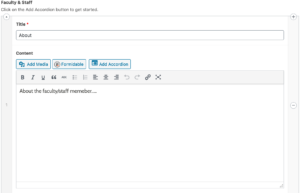
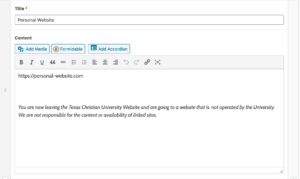
Please note that links to personal websites must include the following disclaimer:
You are now leaving the Texas Christian University website and are going to a website that is not operated by the University. We are not responsible for the content or availability of linked sites.
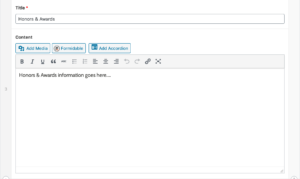
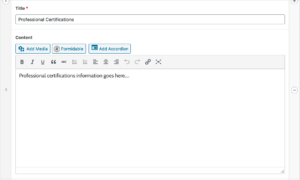

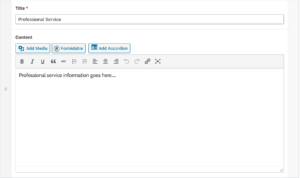
5. Navigation and Sorting Elements
Along the right-hand sidebar of the faculty/staff profile dashboard, you will find a column of checkboxes. These help sort profiles based on roles and affiliated departments.
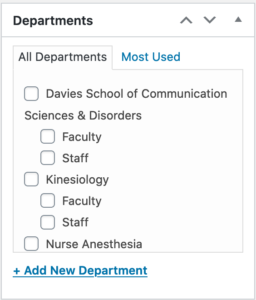
In the department box, check your unit AND your role within that unit (faculty, staff, leadership). For example, if I’m an associate professor in Graphic Design, I would check both “Graphic Design” and “Faculty.”
Leadership is a designation that may vary from department to department. Please check with your department chair about what your leadership criteria are. For some, it just might be the chair, for others it may be a departmental governance committee.
In the Office Type box, please select if you are a chair/director or a member of the Dean’s Office.
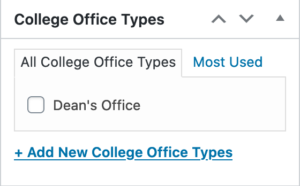
Finally, in the sidebar selection, select the “Faculty & Staff Sidebar” and choose the Faculty & Staff menu item from the dropdown that includes your unit. So if I’m in Theatre, I would select “Faculty & Staff – Theatre.”
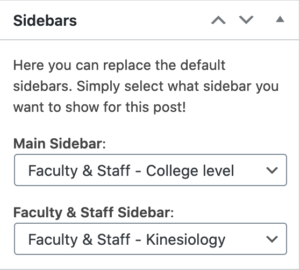
When your edits are complete, select “update” for existing profiles or “publish” for new profiles.